Welcome to Shortmarks - Speed dial for the web
Shortmarks is like an enhanced speed dial for web browsing. It lets you visit and search your favorite web sites by only typing a letter or two. You can skip the front page of any search engine and go straight to the results. Shortmarks takes keyword searches and custom search engines to a new level, allowing you to use them with virtually any web browser and operating system, without having to sync or install extensions. Your changes are available as soon as you hit save from anywhere.
Shortmarks is ideal for keyboard shortcut fanatics, letting you browse the web without leaving the keyboard. It's also great for anyone who wants to browse the web with lightning speed. Watch the video below to learn more.
Creating a Shortmarks account is fast - just like Shortmarks (it takes about 5 seconds). Login to your Google account and Shortmarks will ask for permission to view your email address to identify your user in the database. No other information is accessed (not even your name). Your email address will only be used to contact you about Shortmarks. With an account you can customize your keywords and bookmarks with your preferred sites. Once you see how much faster you can browse the web, you'll never want to go back.
What others are saying
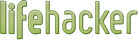 "Keyword bookmarks and custom search engines are two of our favorite browser features --
they let you browse the web at lightning speed and search other web sites from your address bar.
Sadly, while we can sync bookmarks, passwords, and just about anything else between browsers, these two features were always left in the dust -- until now. It's a very clever extension-free solution, and we love that we can finally sync these between our different computers and browsers."
"Keyword bookmarks and custom search engines are two of our favorite browser features --
they let you browse the web at lightning speed and search other web sites from your address bar.
Sadly, while we can sync bookmarks, passwords, and just about anything else between browsers, these two features were always left in the dust -- until now. It's a very clever extension-free solution, and we love that we can finally sync these between our different computers and browsers."
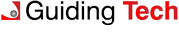 "So, for managing keywords, Shortmarks sounds like the right tool a power-user should have in his browsing toolkit.
As your custom searches are stored online, Shortmarks gives you a speedier browsing experience and a uniform way of using bookmark shortcuts and custom searches across all devices. You just need a Google account to set it up."
"So, for managing keywords, Shortmarks sounds like the right tool a power-user should have in his browsing toolkit.
As your custom searches are stored online, Shortmarks gives you a speedier browsing experience and a uniform way of using bookmark shortcuts and custom searches across all devices. You just need a Google account to set it up."
 "Quickly opening up the webpages we bookmark is something we can all use.
Here to merge site keywords with bookmarks is a service called Shortmarks -- it helps you open up bookmarks faster."
"Quickly opening up the webpages we bookmark is something we can all use.
Here to merge site keywords with bookmarks is a service called Shortmarks -- it helps you open up bookmarks faster."