Your personalized search engine URL
(You need to be logged in to see this)Mobile Browsers
This method should work on most mobile browsers:
- Log in to Shortmarks
- Search for a bundle in the search box. (It must be a bundle in order to have the search results page remain on shortmarks.com).
- Go to the browser settings and find the 'Search Engines' section
- Shortmarks should be one of the available options below the default set that comes with the browser.
Browser Index
Choose your browser:Chrome
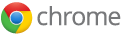
Google's instructions
- Open
brave://settings/searchEngines - Scroll to the 'Site Search' section
- Click Add
- Name: Shortmarks
- Shortcut: :sh
- URL:
(You need to be logged in to see this)
Firefox

Mozilla's Instructions.
- Right-click on the address bar
- Select "+ Add Shortmarks"
- Open settings
about:preferences#search - Select Shortmarks as your Default Search Engine
Brave
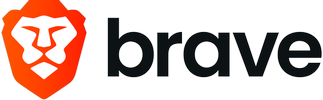
- Open
brave://settings/searchEngines - Scroll to the 'Site Search' section
- Click Add
- Name: Shortmarks
- Shortcut: :sh
- URL:
(You need to be logged in to see this)
Microsoft Edge
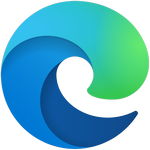
- Go to
edge://settings/searchEngines - Click Add
- Search engine: Shortmarks
- Shortcut: shortmarks.com
- URL:
(You need to be logged in to see this)
Safari

Safari does not support custom search engines.