Step 1: Set Shortmarks as your Default Search Engine
Make Shortmarks your default search engine.Screencast
This is a short screencast to give you a quick overview of how Shortmarks will increase your speed on the web.
Add a site to Shortmarks
You can add sites to Shortmarks using the same URLs you'd use with Mozilla's keyword searches. Edit your bookmarks and type or paste the direct link and or search URL (putting a %s where the search phrase should go). These sites have more search URLs you can use:
To add search links, replace the search phrase in the URL of the search results page with %s. For example, to add DuckDuckGo to Shortmarks as a search engine, go to the site and perform a search. Searching for news results in the following URL in the address bar: https://duckduckgo.com/?q=news.
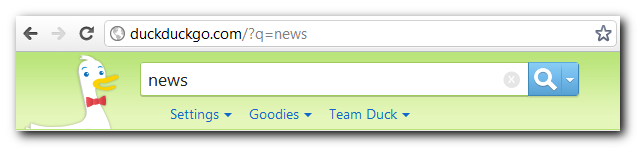
Replace news with %s to get https://duckduckgo.com/?q=%s, add that URL as the DuckDuckGo search link, add a keyword (ddg for example), title and direct link (https://duckduckgo.com), then save.

Now you can type the keyword (ddg) in your address bar to visit DuckDuckGo, and ddg followed by a search phrase (ddg weather) to go directly to the search results page.
Launch sites with a bookmarklet
The Shortmarks Bookmark Launcher bookmarklet: sbl
Drag the sbl link above to your browser's toolbar, then click on it to launch the bookmarklet.
Instead of using the address or search bar, you can use the bookmarklet. It works like the Shortmarks search field or searching from within your browser, with one major feature: The SBL lets you launch bookmarklets.
Link Bundles
Link bundles let you specify several bookmarks with one keyword. All link bundles are prefixed with an exclamation mark (!) and you can retrieve a list of all your link bundles by doing a search for ! in Shortmarks. Because of issues with pop-up blockers, launching a link bundle will take you to a landing page where you can see all of the sites in the bundle that will be opened. Hit any key or click the "Open all links" button to open new tabs (or windows, depending on your browser). You need to allow popups for the domain or else the browser will only open up two pages. In Google Chrome, for instance, add[*.]shortmarks.com to the Allow list in Content settings > Popups.